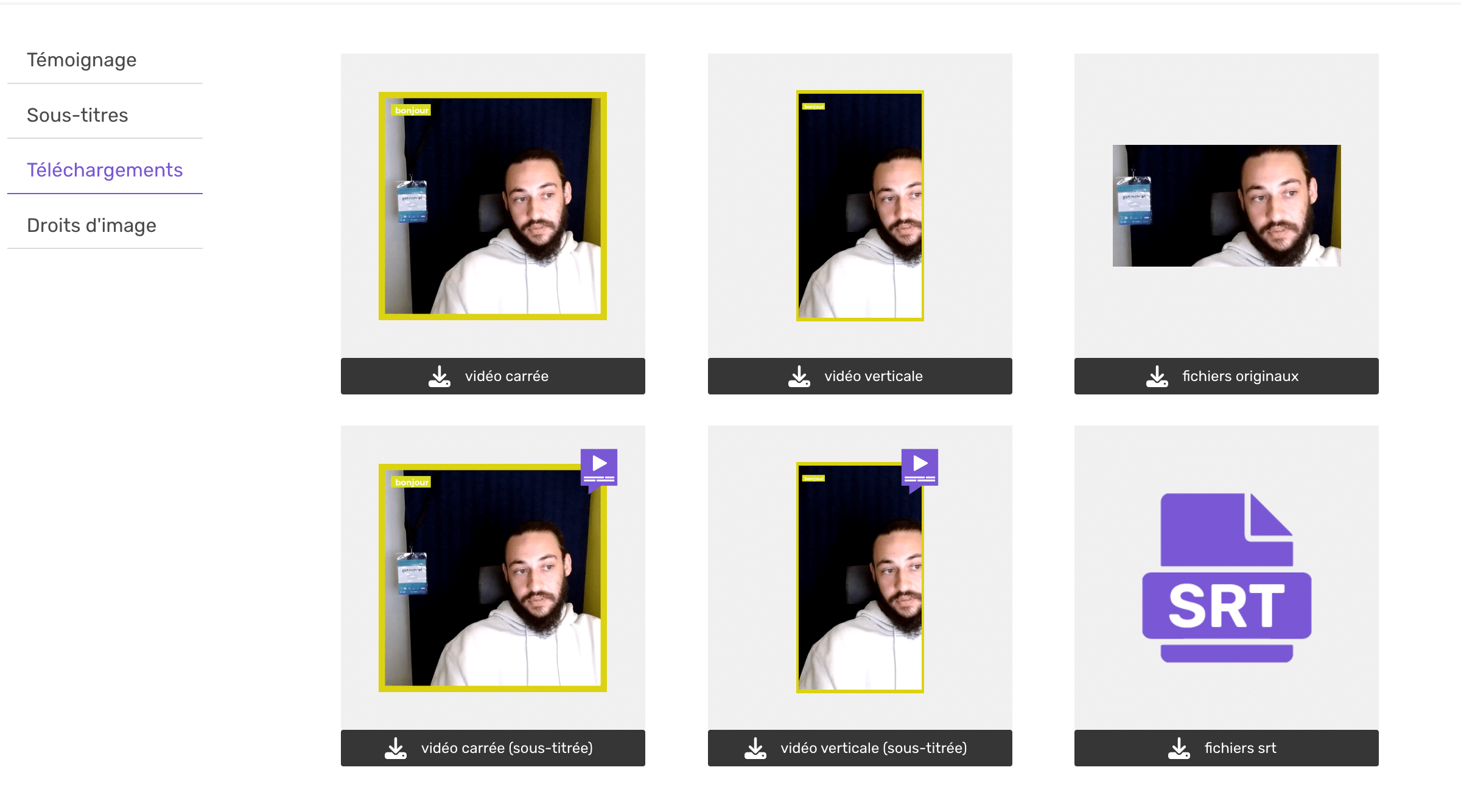How do I download my subtitled video?
Now that you’ve learned how to subtitle your testimonial and edit your subtitles, let’s see how to upload it.
As with unsubtitled versions, you have access to two testimonial formats. The ideal square format for publications on social networks. Vertical format, more suitable for storys, real life, etc.
To download your testimonial :
1 – Go to the “Testimonials” tab in the top navigation bar of your YourCharlie interface.
2 – Now select the testimony you want to subtitle. Once selected, click on it.
3 – Once you’ve clicked on your testimonial, you’ll be taken to a testimonial “management” page. From this page, you can
– view your testimonial
– subtitle it
– download it in all available formats
– access the transfer of image rights for your testimonial.
4 – Then click on the “Download” tab on the left of your page. You’ll find all the files you can download from this tab.
5 – Select the format you wish to download, then click on the download button.
6 – Once clicked, your file will be available in your “Downloads” folder on your computer/mobile.
If you can’t find your subtitled testimonial, start by generating the subtitles first.
See our tutorial on this page: “How to add subtitles”.