How do I add subtitles?
Subtitling your testimonials offers a range of advantages. Among them, increased accessibility. Subtitles make video content accessible to the deaf or hard-of-hearing, thus broadening your audience. They also help non-native speakers to better understand the message.
As you can see, subtitles play a major role in converting your prospects into customers.
Here are the steps you need to follow to successfully add subtitles to your testimonials.
1 – Go to the “Testimonials” tab in the top navigation bar of your YourCharlie interface.
2 – Now select the testimony you want to subtitle. Once selected, click on it.
3 – Once you’ve clicked on your testimonial, you’ll be taken to a testimonial “management” page. From this page, you can
– view your testimonial
– subtitle it
– download it in all available formats
– access the transfer of image rights for your testimonial.
4 – Then click on the “Subtitles” tab on the left of your page. You can edit, add or delete subtitles from this tab.
5 – Subtitles are generated automatically. You don’t have to do anything!
6 – Reread your subtitles and modify them if necessary.
7 – Click on the “export subtitled version” button. (see more information on this subject: How do I upload my subtitled video?)
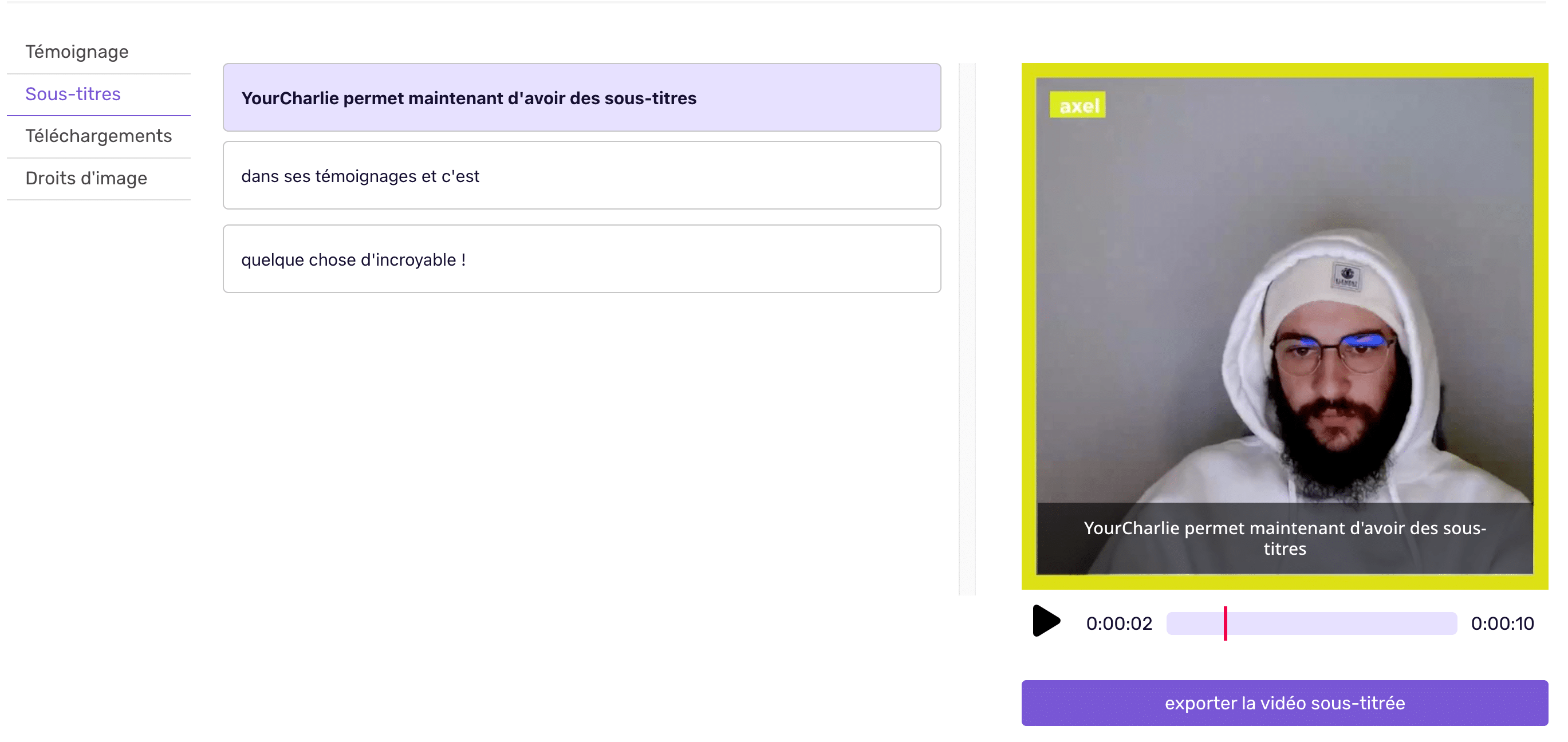
To modify your subtitles, we invite you to read our following FAQ article: “How do I modify the subtitles of my testimonials?”
