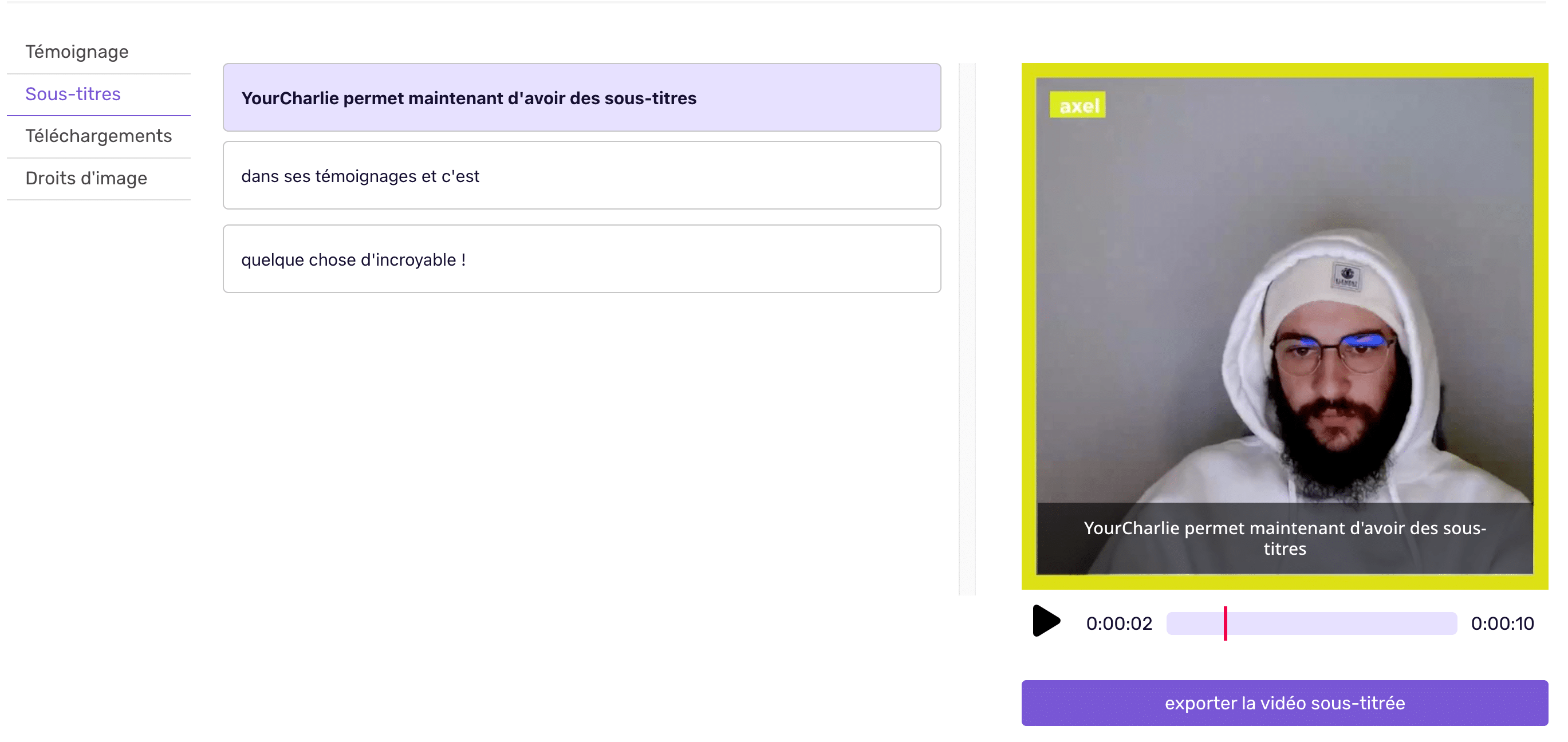How do I change the subtitles of my testimonials?
Once you’ve added subtitles, let’s see how to modify them.
To add your own subtitles, please refer to the following tutorial: “How do I add subtitles to my testimonials?”
To edit your subtitles :
1 – Go to the “Testimonials” tab in the top navigation bar of your YourCharlie interface.
2 – Now select the testimony you want to subtitle. Once selected, click on it.
3 – Once you’ve clicked on your testimonial, you’ll be taken to a testimonial “management” page. From this page, you can
– view your testimonial
– subtitle it
– download it in all available formats
– access the transfer of image rights for your testimonial.
4 – Then click on the “Subtitles” tab on the left of your page. You can edit, add or delete subtitles from this tab.
5 – Subtitles are generated automatically. You don’t have to do anything!
6 – Once generated, click on the phrase you wish to modify
7 – Then edit your subtitle.
8 – Export your subtitled testimonial using the “export subtitled video” button below the testimonial.
It’s all over! We automatically save your changes. The next time you visit this same testimonial, you’ll see your latest changes.